FAQ Frequently Asked Questions
The Drexel Home For The Jewish Aged
6140 S. Drexel Blvd, Chicago
Residents Name Index 1894 - 1943
Question: How may I contact someone concerning this project?
Answer: You can email: DrexelHome@jgsi.org
Question: What is the Drexel Home for the Jewish Aged, and why was it built?
Answer: Following the 1871 Great Chicago Fire, German-speaking Jews began moving from downtown to the Near South Side. They later moved further south to the Grand Boulevard, Washington Park, and Kenwood-Hyde Park areas. They built facilities to care for the sick (Michael Reese Hospital), orphaned (Chicago Home for Jewish Orphans), and aged (Drexel Home).
Source: Spertus.edu
Read an article about the Drexel Home: Morasha Spring 2017 (Author: Mike Karsen)
Note: Will open in a new browser window or tab.
Question: What is the Drexel Home Name Index?
Answer: The book is all handwritten and has 2 sections. The front in an index by letter of the alphabet.
The Drexel Book contains admissions from 1894-1943. Drexel opened in 1893 and closed in 1981. The original building was demolished in 1959. They simply added residents by the letter of their last name as they were admitted. The back section (about 350 pages) has intake biographies of 750 residents. They are basically in the order they were admitted and they have extensive genealogical info which typically included: when and where born, when came to US, when came to Chicago, occupation, date died, where buried; some have other additional information.
Question: How did the Drexel Home Resident's Name Index and Biographical information get online?
Answer: The Jewish Genelogical Society of Illinois (JGSI.org) in conjunction with the Spertus Institute of Chicago archives undertood this project to preserve and make available the genealogical information of the Drexel Home for the Jewish Aged residents. JGSI member volunteers made this project successful.
Special thanks go to:
Debbie Kroopkin (Originator of project)
Mike Karsen and Wendy Hauser (Photographing the book pages)
Marcia Hirsch (Cropping and preparing images)
Dennis Aron (Transcribing page data: DOB DOD Burial Notes-2)
Terry Taylor (Transcribing page data: DOB DOD Burial Notes-2)
Ron Miller (Database creation and search engine creator, website designer)
Question: I'm not sure of how to spell the surname of the person I am researching.
Answer: You can use these options for both surname and given name:
Sounds like . . . . Starts With . . . . Contains.
Or you can display the entire listing of names (see question below).
Question: How do I view a listing of all the residents?
Answer: To view a list of all residents select 'SEARCH' without entering a surname or given name. A listing of all residents will display.
Question: The writing is sometimes difficult to read. Will important information be available in typed form?
Answer: Yes. Important information will be transcribed into a searchable database. We believe that access to the written records are valuable and should be made available prior to the transcription project completion.
Question: My internet connection is very slow and the images take a long time to display. What can I do?
Answer: Contact the webmaster and he will create a smaller file sized image of the biographical data of the desired resident that you can view with a slow internet connection.
Contact Ron Miller, the JGSI Webmaster@jgsi.org
Question: How do I make the biographical data image larger?
Answer: Every browser has a Zoom or Enlarge feature. Here are how some browser zoom features work. Check your browser's help section for more detailed information and other options.
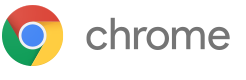 Zoom in or out on your current page
Zoom in or out on your current pageUse the zoom options to make everything on a webpage larger or smaller.
1 On your computer, open Chrome.
2 At the top right, click More .
3 Next to "Zoom," choose the zoom options you want:
• Make everything larger: Click Zoom in .
• Make everything smaller: Click Zoom out .
• Use full-screen mode: Click Full screen .
Safari browser:
 Choose View > Zoom In, press Command (⌘)–Plus Sign (+), or pinch open on your trackpad.
Choose View > Zoom In, press Command (⌘)–Plus Sign (+), or pinch open on your trackpad.
To set a minimum font size for webpages: Choose Safari > Preferences, click Advanced, then select “Never use font sizes smaller than XX.”
Internet Explorer 10 browser:
 Zoom in on a webpage
Zoom in on a webpage
Make everything on a webpage easier to see by zooming in, or enlarging the whole page—including images and text.
With a webpage open, press Ctrl+Plus sign (+) to zoom in, or Ctrl+Minus sign (-) to zoom out.
Or, open Internet Explorer, swipe in from the upper right side of your screen, tap or click Settings, tap or click Internet Options, and then use the Zoom slider to set the zoom level.
Firefox broswer:

To zoom in, increasing the size, press and hold commandCtrl while pressing +.
To zoom out, decreasing the size, press and hold commandCtrl while pressing -.
To reset size back to normal, press and hold commandCtrl while pressing 0.
Question: I have a question not on this page? Where do I go for additional help?
Answer: Contact the JGSI Webmaster@jgsi.org
Question: Were couples allowed to be residents?
Answer: Yes. These are the couples who were residents.
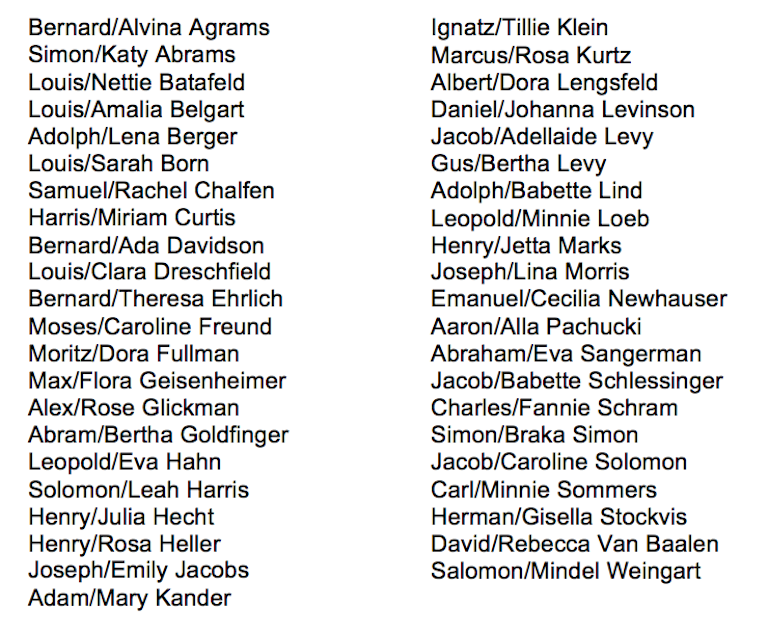
Question: How was this search form and database tool created?
Answer: This tool was created using Stephen P Morse's One-Step Search Tool generator
