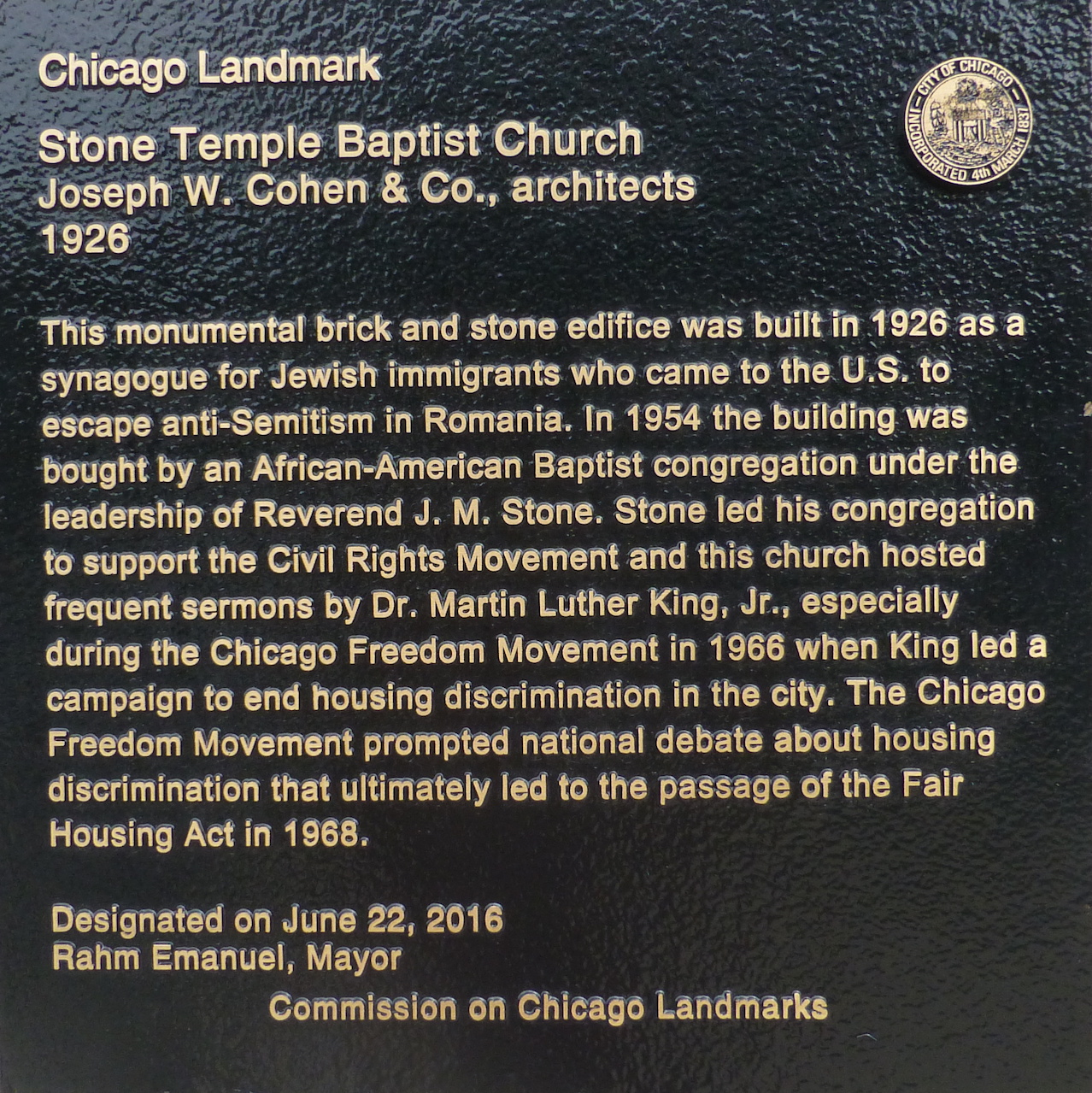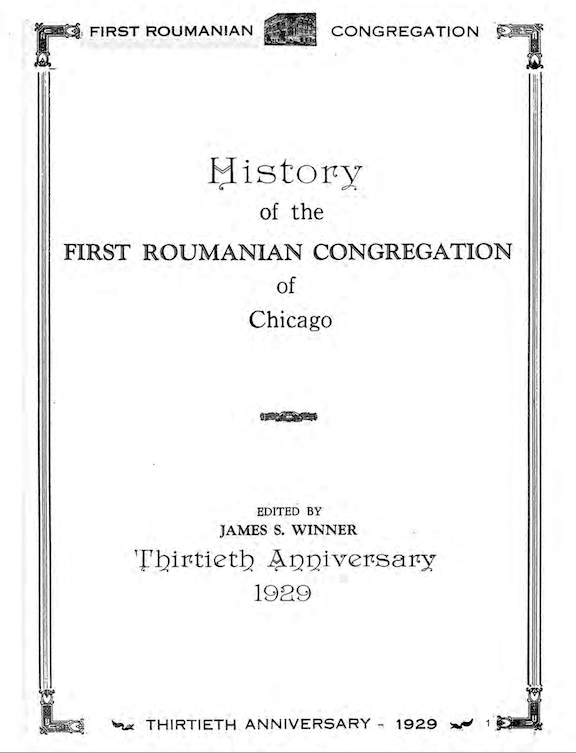FAQ Frequently Asked Questions
First Romanian Congregation
Question: What is the First Romanian Congregation Database and why was it created?
Answer: The First Romanian Congregation project was created from an idea by Mike Karsen, JGSI Past President.
Plaque will open in new window or tab.
Book will open in new window or tab.
22 page PDF (2.5 MB)
Question: I'm not sure of how to spell the surname of the person I am researching.
Answer: You can use these options for both surname and given name:
Sounds like . . . . Starts With . . . . Contains.
Or you can display the entire listing of names for any selected database (see question below).
Question: How do I view a listing of all the residents?
Answer: To view a list of all residents select 'SEARCH' without entering a surname or given name. A listing of all residents will display.
Question: The writing is sometimes difficult to read. Will important information be available in typed form?
Answer: Yes. Important information will be transcribed into a searchable database. We believe that access to the written records are valuable and should be made available prior to the transcription project completion.
Question: My internet connection is very slow and the display results take a long time to display. What can I do?
Answer: Contact the webmaster and he will assist you.
Contact Ron Miller, the JGSI Webmaster@jgsi.org
Question: How do I make the displayed results larger for easier reading?
Answer: Every browser has a Zoom or Enlarge feature. Here are how some browser zoom features work. Check your browser's help section for more detailed information and other options.
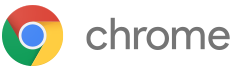 Zoom in or out on your current page
Zoom in or out on your current pageUse the zoom options to make everything on a webpage larger or smaller.
1 On your computer, open Chrome.
2 At the top right, click More .
3 Next to "Zoom," choose the zoom options you want:
• Make everything larger: Click Zoom in .
• Make everything smaller: Click Zoom out .
• Use full-screen mode: Click Full screen .
Safari browser:
 Choose View > Zoom In, press Command (⌘)–Plus Sign (+), or pinch open on your trackpad.
Choose View > Zoom In, press Command (⌘)–Plus Sign (+), or pinch open on your trackpad.
To set a minimum font size for webpages: Choose Safari > Preferences, click Advanced, then select “Never use font sizes smaller than XX.”
Internet Explorer 10 browser:
 Zoom in on a webpage
Zoom in on a webpage
Make everything on a webpage easier to see by zooming in, or enlarging the whole page—including images and text.
With a webpage open, press Ctrl+Plus sign (+) to zoom in, or Ctrl+Minus sign (-) to zoom out.
Or, open Internet Explorer, swipe in from the upper right side of your screen, tap or click Settings, tap or click Internet Options, and then use the Zoom slider to set the zoom level.
Firefox broswer:

To zoom in, increasing the size, press and hold commandCtrl while pressing +.
To zoom out, decreasing the size, press and hold commandCtrl while pressing -.
To reset size back to normal, press and hold commandCtrl while pressing 0.
Question: I have a question not on this page? Where do I go for additional help?
Answer: Contact the JGSI Webmaster@jgsi.org
Question: How was this search form and database tool created?
Answer: This database tool was created using Stephen P Morse's One-Step Search Tool generator